Hello everybody, my name is Liza and I welcome you to the weekly live stream run by ITTT. Today's live stream is going to be slightly different from the previous ones because I'm going to share my screen and show you technical things in real time. So this live stream is going to be devoted to the best tools for designing online English lessons and to make sure everything is clear to you, I want to show you in real time how I design my lessons.
As I have already mentioned in some of my previous streams, I've been using a couple of useful tools to deliver my classes. The first is Mira which is an online collaborative whiteboard, and another one is Canva which is a really great designing tool for creating beautiful presentations, templates, worksheets, and simply anything you want. In today's session we will start creating an interesting game which can be adjusted to whatever level or age group you have. I hope you will really like it.
So if you guys have already used Mira it's a great idea to log in and try to do everything with myself simultaneously, but if you are not on Mira yet it's okay to just check out this stream and maybe later you will be able to try it because this tool is just amazing. By the way this live stream is provided by ITTT and let me just draw your attention to this QR code here. If you scan it with your cell phone you will be able to get to our web page and get a 30% discount of any ITTT TEFL course. So if you want to start your teaching career, it's a great place to begin.
Right, now let me just share my screen. Okay, we will start with Mira as I have already mentioned the game I'm going to design. This one is really famous, everyone likes it and it's actually a great game to practice English as well. So I have already created a template, but it's not filled out yet and in today's session I want to show you different tech features of Mira which you can use to design this particular game, or actually any game you want.
Let me just quickly overview the way this whiteboard looks. So this is like a huge whiteboard where you can place your materials and your students actually have access to the same whiteboard. I'm sure that many of you already know this tool, it's really convenient and on the left side of the whiteboard there is a dashboard you can look through, so there are different features, different tools to use. For example, if you need some emojis you can search in the internal search and then there are also some text layouts and shapes, so you can basically find anything you need right there. If you have some ideas on creating snakes and letters for example you can also do it with this whiteboard and to access things like pictures there is actually a Google image search. I'll show you later how to use it, but it's really simple and it's quite convenient because you don't need to open another tab on your browser, you can easily get whatever pictures you like. There is also access to Unsplash which is a really huge library of copyright free pictures, so if you need some more beautiful pictures you can get them as well.
To create this game called Monopoly, is that the right pronunciation? I'm sorry, but if you guys have any comments on my pronunciation or whatever you can use the comment section on the live stream so that I know I'm not alone here. So to get started with this game, what you have to do is search for a Monopoly board on Google Pictures and it should come up. There are many different templates, some of them are not suitable for English lessons, for example I'm not sure if we
could use this one. So you just need to look through the pictures you have and choose the best one. Once you have found it, just simply expand it and start filling it out the way you like. I have already begun mine, it actually takes some time to get through all of the spaces but basically you have to consider Monopoly rules and the basic board of the original game. Just make sure you put some of the main spaces like this one, this is the space where you start the game, then some of the main features like this chance space, just visiting jail, free parking space, and go to jail, so these four spaces would be the main ones and you have to also create picture cards to use for your community chest and for the chance questions.
So how to create your cards with Mira? It's actually super simple. You go to this left dashboard and choose the shape tool. So you click on it and you can choose whatever shape you like. I believe for this one this roundish rectangular form is the best. You choose it and then you simply expand and adjust to the form you need and then you can change the color with this same impact feature. It's really simple and super cool because you don't need to use any other special tools. Another idea would be to check Canva because there are also a lot of different templates there and if you want to create a special color, Canva would be the best option. But if you want to stay with just one tool, Mira has all of these features included. You can move this shape and you can also type the words you need on the shape, the questions and so on.
For example, to create this chance pile you should think of several questions, it depends on the length of your game. If you play in terms of your usual class, for example my classes with some of the kids are around 40 minutes so you'd probably need just a couple of questions. There is no need to create dozens of questions, a few should be enough. So you type in whatever question you need, and by the way you adjust the game depending on your student’s level and the topic, for example here you can see my student’s topics. So I've decided to create this game for my 10 year old student, she has already covered 14 topics in the course book so I'm going to focus on these topics and pick out several things from the grammar section and from vocabulary and so on. You can adjust this word game to whatever level your students are. The questions would be adjusted to it as well. For example, if I want to help my student remember some things about her family, you can type in something like what other names can you call your father? You then include this card, it should be yellow in my case, just put this card in the pile like this.
So this is the way you create cards, what about the pictures on the board? You could use this Google image search which is plugged in to Mira and you can type in some keywords like Monopoly community chest. It should be in png format and you choose this picture and add it to whatever place you need, the same with the bank and the same with the money. For the game where you use different numbers you will need a lot of different banknotes, so I added one dollar, five, ten dollars, twenty dollars, and I'm also going to add some more types of banknotes because I want to help my student remember the numbers as well. This game is also really useful for learning numbers. If this topic is too difficult for your students then you can revise it.
Technically, that is all there is to mention from the point of adding cards and pictures, but also Mira has got some useful plugins and to show you what I mean let's look at this dice picture. So Mira has dice as a paid feature as I remember, but if you need one you can also look at the apps field. You need to click on the three dots on the dashboard and click on get more apps. So the paid version of Mira has a more sophisticated dice feature but I found this one and installed it so it's like a community dice. Someone created it and just distributed it for free, so if you need some special features in your games you can also use this marketplace to look for different tools. So you install the dice you found and then the way to use it is a bit challenging I should say. So to use it you need to find a png image of a dice and then to use the dice you need to click on this dice image and then click on the dice feature and then it will show these simple, random numbers. So this is the way you can use this dice.
I also want to mention that there are even more plugins and I actually found really useful ones and I've been using them, but today they unfortunately don't work. But when I figure out how to fix it I'll let you know. I think that I'll show you this game finished next week so that today we just focus on some of the technical features on how to design it and next week we will look at how to implement it and how to play it. So if you can see I've started adding different pictures and different numbers on my special fields on the game board, but I haven't finished yet. I think by next week the whole board will be done and I'll show you the result and probably I'll also be able to play with one of my students and let you know how good or bad it is, who knows.
The next thing would be how to use Canva. So I've already mentioned that it's a great idea to use Canva and I want to show you exactly what I mean. Let me change my screen right now, so the part with Mira and Monopoly is done and I want to go to the Canva thing right now because these two tools are my favorite, I've been using them the whole time. So let me show you some Canva features. Okay, so let me know guys if you know Canva and if you've tried to use it for your English classes. If you did, let me know how it was and how you actually used it.
Right now I want to show you this template library. For some reason today my Canva is in Russian, I don't know why but sometimes it's in English and sometimes it's in Russian. Anyway, you can actually adjust your templates, you can choose from the various templates, on Canva there are templates for presentations, for worksheets and lesson plans, and for Instagram stories and so on. So there are many different templates, they are quite adjustable. And again we can use Canva to create presentations and then extract them to Mira. Just imagine that I have just created this presentation and I want to add it to Mira. The way I do it is I can actually download the presentation in whatever format is convenient, but I prefer to use the pdf standard. Basically I download this presentation from Canva, so I save it and then I want to move it to my Mira board.
For example, I've prepared a presentation with different layouts and content inside but I want to deliver it to my students. I want to share it with my student and the way I do it is I add it to the Mira board. Right, now let me quickly change this screen sharing thing so I go back to Mira, okay let's just start sharing. I want to show you the whole screen, right now I've moved to Mira and you can see that I have saved the presentation in the pdf format. So what I do is I drag the presentation here and it appears on the Mira board, but you can see just one picture right now, but if you click on this picture you could see that there are actually 15 of them. To extract them you can just click on the extract pages and choose either all pages to be extracted or several. For example, I want to extract pages 2 to 6 and then what happens is this.
So Mira extracts several pictures from your pdf file, it's super convenient and I suggest using it because it's simple to create everything on Canva because it has different design features you don't have on Mira, and then just extract and put all of the presentation templates on Mira. The same way you can actually create some backgrounds, so for example you are going to create your Mira lesson but you don't need to create the whole presentation, you just want to use several backgrounds and that is all so you can basically do the same thing. Let's delete everything. Okay, so to use Canva as a tool to create backgrounds is also really convenient and super easy because there are a lot of cool backgrounds to choose from. For example, you can choose textures, forms, shapes, whatever pictures you like, but you can also create gradients for example, or colors you like. So this is also a really useful way to create backgrounds and then add to the Mira board.
So that is pretty much it for today. I just wanted to quickly show you the ways I use different tools when I design my lessons and it's actually up to a teacher because we all are pretty creative people and we can think of different ways to show and deliver our lessons. But I believe that my way is really interesting and helpful, so let me know what you think and I can see that there are several questions.
Fiona asks, is Canva an app?
Actually it has both variants. For example, if it’s more convenient for you to use it from your desktop you can quickly go to their website canva.com and create your profile there. You can also download an app for your cell phone and synchronize your profile from the desktop with the one on your cell phone. So basically you can create your presentations, pictures and whatever you like from both the desktop and the cell phone application. For the app you need to download it from an app store, so if you use Apple or android you can find it on both.
As for Mira, there are also two options, there is a cool solid desktop version and there is also an application for a cell phone. The cell phone app is less convenient I would say because it has a limited number of features and if you want to use board games it won't be possible. But it's still a great option when you are on the go or when your students go somewhere and they don't have access to the desktop version. I usually assign homework with this online application, but usually when we have lessons on Zoom I request to use the desktop version, but it's up to you. Sometimes the younger ones are so flexible they can use different tools and different gadgets so easily and they create their own ways and approaches.
Right, as for today's topic I believe that the best tools for designing online lessons are still Mira and Canva and you can mix and match them and play around with both of them, but there are also some other ways to create lessons and that's a topic to discuss later. What I want right now is to hear from you, maybe you've been using something as well and you could share it with us. Feel free to comment right now because we have a really nice comment section. I also want to make sure that everyone knows that if you guys follow this link you can get a 30% discount on all ITTT TEFL courses. So if you want to start learning and begin your teaching journey make sure you copy this link. The other way would be to scan this QR code on the right of the screen.
Okay, please let me know if you've been using any different tools. I'm really curious because I usually try to follow up with different technical stuff and I want to know some of the best features to implement in my lessons. For example, I know that some teachers use Notion. Do you know this tool for planning? Some teachers create beautiful and even outstanding lessons on Notion and it's another way to organize classes. But I believe that if you create lessons on Notion it's a less interactive way to deliver classes because for example on Mira students can also work with you simultaneously. If you create lessons on Notion you will have to do everything yourself as a teacher and as a presenter and students will just passively watch and do whatever you say. I believe that Mira is the best choice from this perspective. Some teachers also use Google Presentations, Google Docs, and whatever tools they have on Google.
Hello Moses, nice to see you again. Moses wants to know how long I have been using Mira and how does it differ from Zoom?
I've been using Mira for several months, I think from last year when I started teaching online and of course the main purpose of Mira is to work online because it's an online collaborative whiteboard. But by the way I think that some teachers who work in a real classroom also use it. The main difference between Zoom and Mira is that Zoom is a streaming platform. You can carry out your video lessons via Zoom and Mira is a tool for placing your content there. So for example, if you carry out your lessons on Zoom and you want your student to be involved in your class, you can use Mira at the same moment like simultaneously. But as for the video chat you will use Zoom. Mira also has a video streaming feature but unfortunately it is not free so if you are okay to use the paid version of Mira then you will be able to use all of the features they provide. But if you are like myself and want to just use the free version you will need to get creative and flexible in terms of creating special tools. But as I have already mentioned there are many plugins that other people create and just distribute on the internet and next week I will finish this topic by showing you the outcome of my game design. So if you haven't watched me from the beginning of this presentation, let me quickly show you what I started doing on Mira for my 10 year old student.
So this is the Monopoly board. I showed you how to design it with Mira only, but you can also use some Canva features, for example to add a background or to design nice pictures. I've mentioned that there are plugins and I've been using some of them, but unfortunately today they don't work for some reason and I can't show you how to install them and how to use them in real time. I hope that next time it will be okay and I'll show you the way the game will look at the very end and how to actually play it. I think I'll also distribute this template of the game so that you guys could use it and just change it to fit your student's needs.
Here is one of the heroes I'm going to use. Because this student is a girl I decided that it's great to offer her several avatars and one of them is going to be Moana. I really like this cartoon and it's a great way to build a connection and relationship with your students. I believe that this girl will really like this game because she's so keen on this Mira board. Sometimes I see that she plays on Mira on her own, when we don't have lessons she adds some emojis, texts and whatever, so it's really fun. Children like this collaborative tool because it's a way to spend some free time and they feel like they are involved in the creation of something related to English. We both participated like creators, so I did something from my side and she added something from her side, it was really fun.
I also have teenage students and they also like to work on Mira. They create rankings and achievement boards, it's also so cool because they really like to get involved. Okay, so I think I'll finish this game by Friday as that’s when I have this lesson with my student. And next Tuesday I'll show you the outcome and hopefully I'll be able to show you how to use plugins for Mira and distribute several of them because they are so useful. But as for now, I believe this is the end of today's live stream. Feel free to ask me whatever questions you like. Let's just quickly have a chat, so if you have any questions related to lesson designs, TEFL teaching, maybe teaching abroad, feel free to ask me. Let's have like 15 minutes of Q&A and we will be done for today.
Thank you guys for coming every week. I know that some of you join me weekly and it is so good to see familiar faces, and by the way, new people are welcome as well. So guys if you have any questions, don't hesitate because I don't want to keep silent here, it looks strange on the live stream. By the way, I also wanted to mention that to create the Monopoly board it can also be helpful to check out the Monopoly rules. I found the rules on the internet. I just Googled it and that way it was easier to find out which fields I should place on the board and stuff like that. Okay, if there are no questions we will be done for today.
I hope that this presentation was useful to you because I wanted to share something more related to English classes and designing games is also so fun. I hope it will motivate you as well and you will try to do something like that in your own teaching practice. As I have already mentioned, next week I'll be back with this topic and I will show you the outcome of my game design. Thank you so much for coming today and I'll see you next week.
Don't forget to subscribe to our ITTT group on Facebook and you can also check out our channel on YouTube and I'll see you next time guys. Thank you so much and have a good week.